I am a very messy reader; I have upwards of 40 books in my TBR, I am almost perpetually in some sort of reading slump, and I can never decide which book to read. To make matters worse, for the past few years, I’ve almost exclusively been using e-books, which are far too easy to mix around and forget about at the bottom of an e-reader’s shelf.
At the same time, however, I am Type A as hell, and you can imagine the kind of stress and anxiety messy books put me through. So, last week, I decided it was time to end this nonsense and began a quest to organize all of my books properly. I scoured the app store, perused blog posts and YouTube videos, and tried about a hundred methods before I finally settled on what has to be the best thing since — well, books!
Notion — My Personal Library Catalog
Notion is a sort of hybrid productivity suite/to-do list/database app that you can use for pretty much anything you’d like. It comes with some very useful templates, which you can tweak to suit your needs, and you can also make your own. Notion can be as simple or as powerful as you choose to make it, and is available on Android, iOS, Windows, Mac, and the Web.
Database for read books
I use Notion as a searchable database for all the books I’ve read — kind of like a personal Goodreads, but a bit more functional and much more aesthetically pleasing. You can use Sort, Filter, Search, pretty much any tool you can think of, to manage your collection.
Here’s what it looks like:
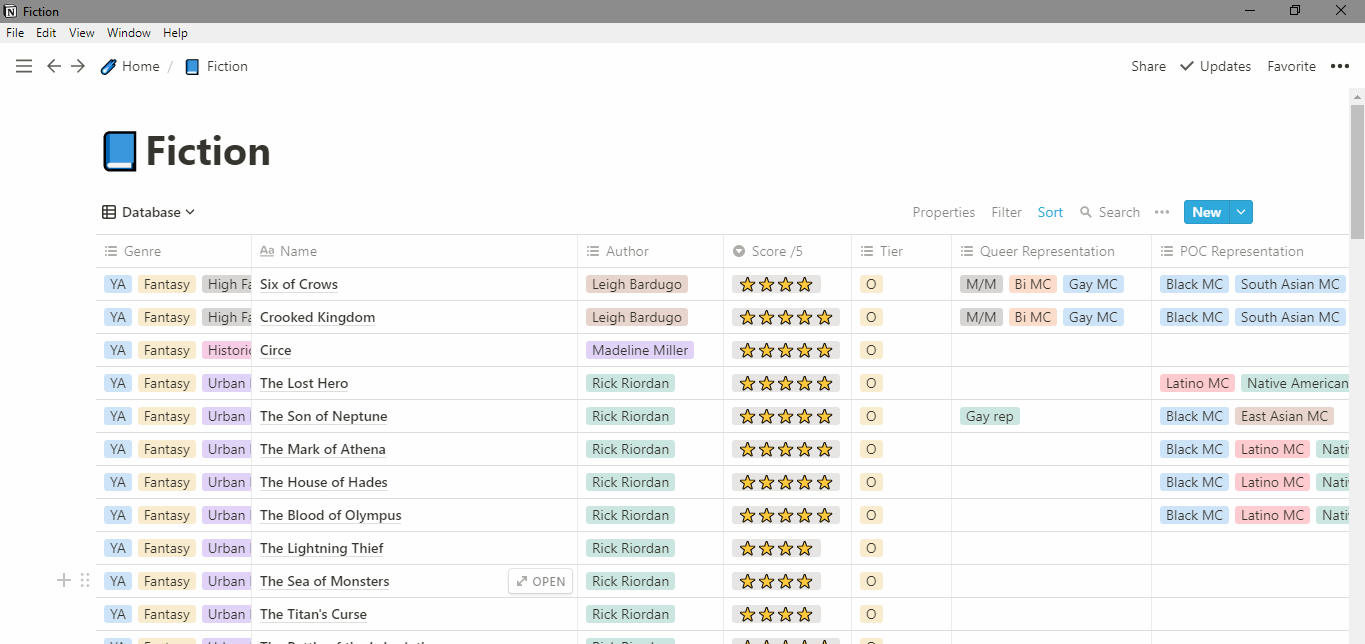
In the database, all my books are tagged and sorted according to genre and have both my ratings on the 5-star scale and my tier rankings. I use it to keep track of which books I have physical copies of, which e-readers my e-books are on, and which books I don’t own.
To be read manager
For my TBR manager, I created a Kanban board (the likes of which you may have already seen on apps like Trello.) My books are again sorted into categories: Reading, Put Down For Now, Not Started, Not in a Hurry, and Wishlist. Pretty self-explanatory.

Like in the Read library, my TBRs are all tagged with their genres and authors. An extra category of tags that I add is their Series Status: Standalone, Part of a Completed Series, or Part of an Ongoing Series.
It’s super easy to move books between reading statuses, which is a huge plus for fickle readers like myself.
Bonus: tracking diversity in books!
Besides making it really easy to organize all of my books, the beauty of Notion lies in how tag-based and searchable it is. You can track and quantify pretty much anything you want. My favorite application of this so far has been in keeping track of diversity. I tag all my books with queer rep, characters of color, authors of color, and other minority representation, and for each category, there is a tally count! I also created a list view for all of my diverse books:

This might be a small thing, but it’s really helped me become more aware of the diversity in the books I’m reading. Now I’m more motivated than ever to actively choose to read diverse authors and stories!
Cons
As cool as this all sounds, there are of course some drawbacks with using Notion.
- While you could certainly get by with the free version of the app with the use case outlined above, if you require more storage, you would have to purchase a subscription of $4-5 a month.
- There’s a bit of a learning curve, and there’s so many features that it might take a fair amount of tinkering before you get your system going just right.
- For this set-up specifically, you would have to input everything manually (unless you’re familiar with CSV files. In this case you could import directly from your Goodreads shelf into Notion.) This is a time-consuming and monotonous process, and while I do recommend going through it as a sort of cleanse in between reads, or to try and get you out of your reading slump, it’s not for everyone.
If you’re willing (or bored enough) to hustle, though, the end result is absolutely worth it, and you will be a messy reader no longer! Hypothetically.
Give it a shot!
Besides managing your books, Notion can also do a host of other things — including organize your school notes, track your household expenses, and serve as a personal wiki. If you’d like to see more of that, let me know down below!
If you decide to give Notion a try, you can use my referral link to get $10 of credit for free, which is worth two months of Premium use! Full disclosure: this post isn’t sponsored, I just really like Notion, and I hope you guys will too.
For my Type B’s out there however, power-user apps like this may not be for you. In that case, stay tuned for an upcoming post, where I’ll be talking about more laidback options for managing your reading lists!
TTFN!
— Puck


What an interesting looking app! Glad you have enjoyed using it! 😊
LikeLiked by 1 person
I just signed up for this app! I’ve been meaning to be really organize my books so Notion seems right about my alley. The only thing though is that, basing from my GoodReads Read shelf alone, I’ve read nearly 800 books. And I don’t even know how many To-Read books I have on hand. So cataloging my bookshelves is gonna take a while, I bet. But I’m pretty sure I’ll find a day to start on this personal library catalog, most likely procrastinating my actual task for the day lol
Thanks for this post Puck!
LikeLiked by 1 person
That’s great! It took a while for all of my books too, but I did it to relax (read: procrastinate on my TBR). It’s a very methodical, repetitive process, after all! I hope you enjoy the app 😊
LikeLike